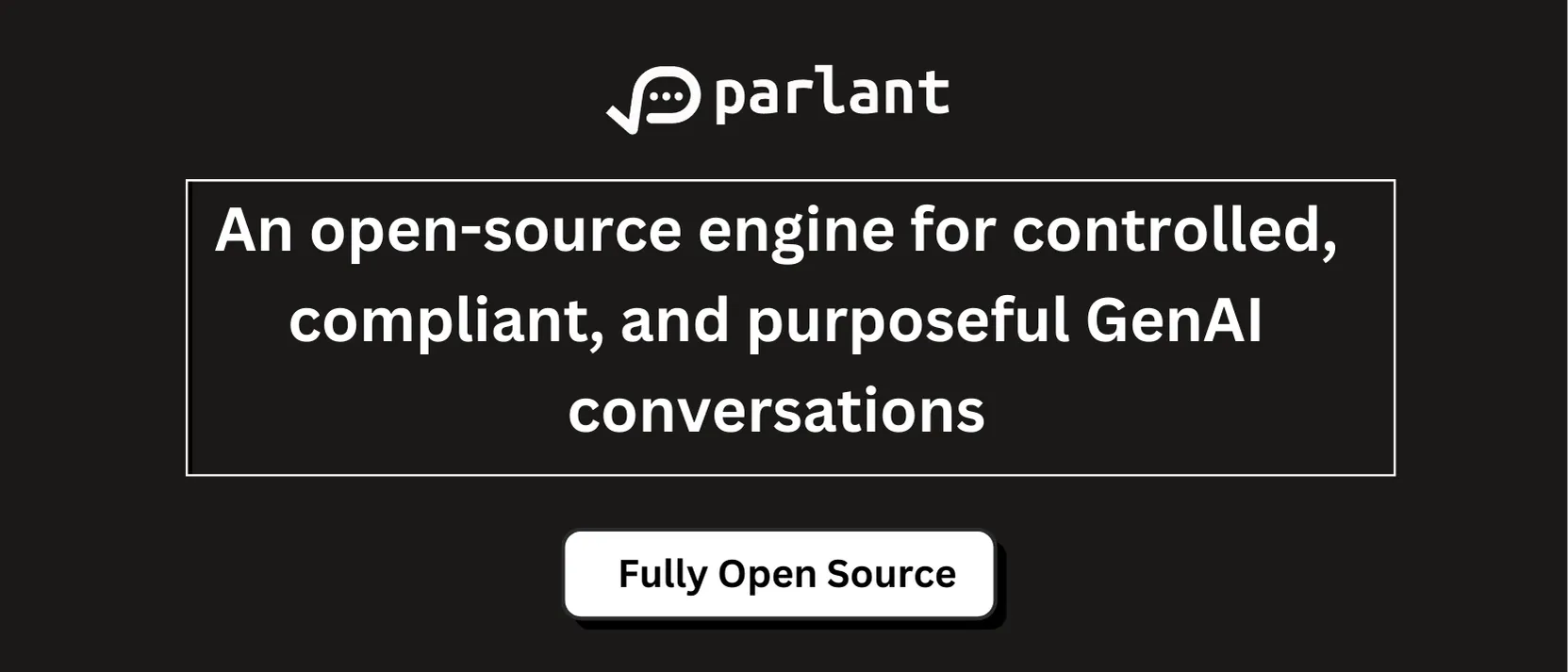Guide to Using Desktop Commander MCP Server
The Desktop Commander MCP Server is a powerful tool that brings all your development operations into a chat interface. Built on top of the MCP file system server, it allows you to search, edit and manage files, run terminal commands and control processes directly from the desktop using the Model Context Protocol (MCP).
Here are the core features of the Desktop Commander MCP server:
Terminal and process control
- Execute terminal commands using real-time output stream
- Set timeout and run commands in the background
- Meetings that manage long-term tasks
- List and kill the run process with details
Configuration Management
- Get or set server settings, for example:
- DefaultShell (e.g., bash, ZSH)
- Blocking measures (e.g., RM, shutdown)
- Allow access to file access to allow execution
- Remote assay
- Apply changes without restarting the server
File system operations
- Reading and writing files have line-based restrictions
- Attach or overwrite file contents
- Create and list directories
- Move or rename files and folders
- Get file and directory metadata
- Search for files by name (insensitive)
Code and text editing
- Perform exact text replacement (e.g., changing configuration values)
- Rewrite the entire file for major updates
- Search and replace multiple files modes
- Fast recursive text/code search using VSCODE-RIPGREP
Audit record
- All operations are recorded with timestamps and parameters
- Records will be automatically rotated at 10MB to avoid confusion
In this tutorial, we will connect Claude Desktop to the MCP server and perform some tasks.
Node JS
We need NPX to run the desktop Commander server with Node.js.
- Download the latest version of node.js from nodejs.org
- Run the installer.
- Leave all settings as default settings and complete installation
Claude Desktop
Download Claude to use
Next, configure Claude to connect to your MCP server. Open claude_desktop_config.json Use any text editor that is located in the Claude installation directory. If the file does not exist, you can create it manually. Once opened, enter the following code:
{
"mcpServers": {
"desktop-commander": {
"command": "npx",
"args": [
"-y",
"@wonderwhy-er/desktop-commander"
]
}
}
}After the MCP configuration is complete, your server should appear in Claude. The Desktop Commander Server is a powerful interface that provides 18 tools for file management, terminal execution, process control, etc.
Follow us anytime twitter And don’t forget to join us 95k+ ml reddit And subscribe Our newsletter.

I am a civil engineering graduate in Islamic Islam in Jamia Milia New Delhi (2022) and I am very interested in data science, especially neural networks and their applications in various fields.